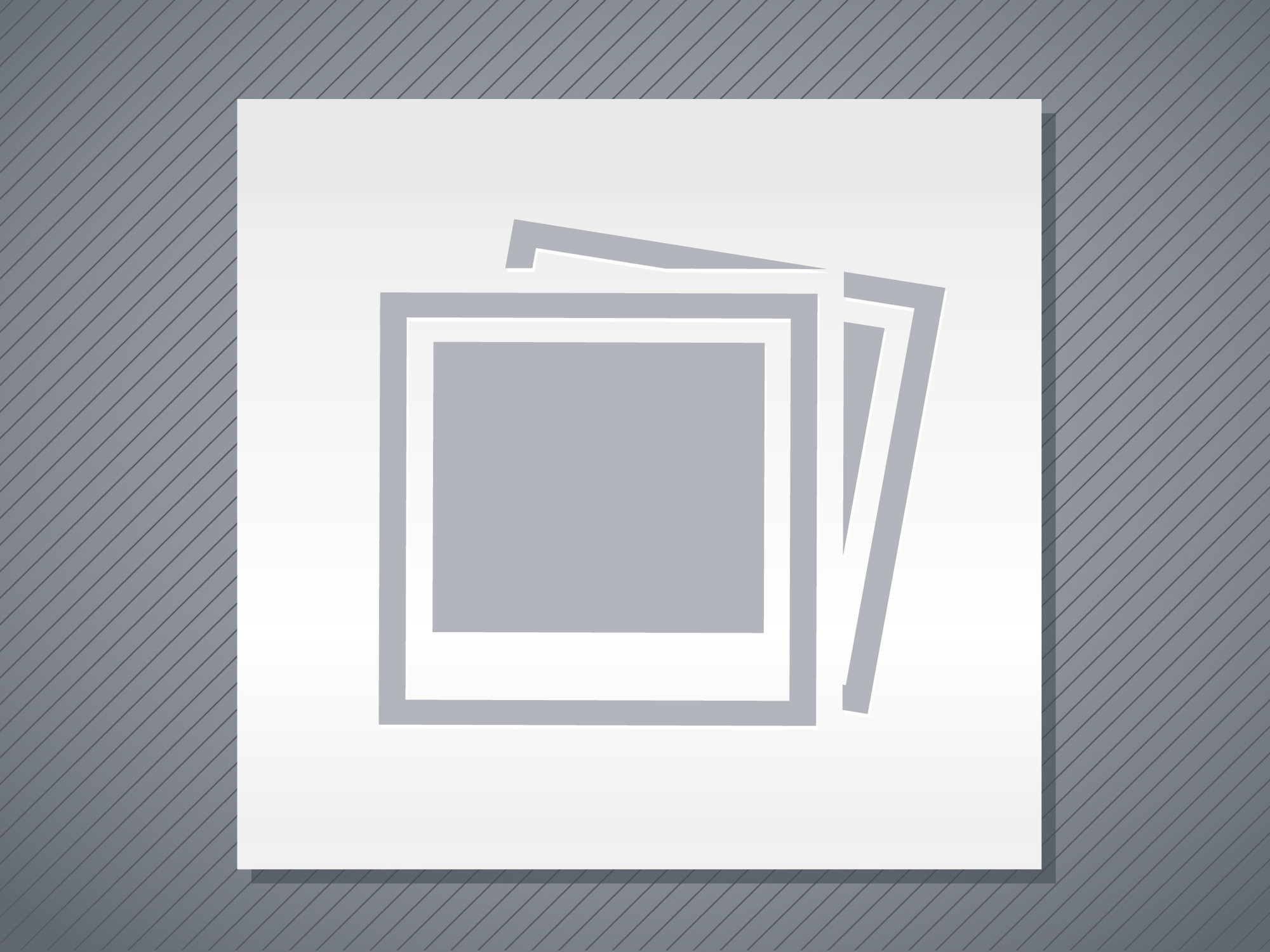Document management software digitizes and organizes all of your documents. To help you find the solution that's right for your business, we examined more than 70 applications. We considered several factors – including cost, ease of use and storage capacity – to determine the software we think is best for different businesses and uses. Read more about our recommendations below, and scroll down further to read our guide on what features you should look for when choosing document management software and how much you should expect to pay.
business.com receives compensation from some of the companies listed on this page. Advertising Disclosure
The Best Document Management Software of 2021
By Adam Uzialko , business.com Staff | Updated Jun 15, 2020



Find the Right Document Management System for Your Business
Compare Our Best Picks
| Microsoft SharePoint | M-Files | Dokmee | FileHold Express | |
| Free Trial | 30-day free trial | 30-day free trial | 30-day free trial. Demo available | 30-day free trial |
| Pricing | $5-20 per user, per month | Four tiers; requires a quote | Requires a quote | Requires a quote |
| Storage |
1TB (plus 10GB per license purchased) |
Flexible; dependent on server-side storage capacity | 10GB-100GB |
32GB-4TB (Add'l fees may apply) |
| Optical character recognition | Yes | Yes | Yes | Yes |
| Versioning | Yes | Yes | Yes | Yes |
Our Reviews
Microsoft SharePoint is a sprawling and versatile document management software and collaboration tool. It is suitable for businesses small and large, and it has a familiar user interface for those already accustomed to Microsoft Office 365 products.
A unique feature of Microsoft SharePoint is that users can create "team sites," which serve as a tool to organize documents by team requirements in a single space. This is particularly useful for larger businesses with multiple departments. Each team site includes its own file cabinet-style folder structure, acting as a separate document depository from other team sites. Sites can be linked together if they are related. Users can be authorized to view and edit documents, as well as folders, in team sites.
You can sync your Microsoft SharePoint account with your local hard drive, enabling automatic uploads of new documents you file in the associated drive on your computer or mobile device. Files can be dragged and dropped to this drive, imported, or scanned via a compatible printer or scanner. Synchronizing Microsoft SharePoint is an easy way to access files directly from Windows File Explorer, making it easy for individual users to upload and edit documents without interrupting their existing workflow.
Using the more advanced features of SharePoint, however, might require some additional training. From team site to team site, for example, admins can configure different metadata fields specific to each site and subsite.
When it comes to collaboration, Microsoft SharePoint excels. Version control is reviewable down to specific edits. Users can see who made what changes when as well as review all previous versions of a document to see how it changed. Archived versions of documents can be downloaded to local hard drives, which is useful for creating redundant copies or quickly reverting to a previous version if edits are improperly made to a document. Custom notifications can be set so users receive alerts when a particular document is changed. While there is a check-in and checkout feature in SharePoint, you can also create a setting so that multiple users are permitted to simultaneously edit the same document; depending on your organization's workflows, co-authoring can be a useful feature.
Microsoft SharePoint includes an audit log that makes tracking all activity easy. It provides an overview of past admin settings and how they have changed over time. The audit log is searchable, allowing users with access to review user activity, specific time frames, search terms and more. Audit logs are particularly useful for large businesses looking to improve transparency with the documents their organization produces and manages as well as businesses in industries that are subject to regulations that govern the production and transmission of sensitive information, such as healthcare organizations or legal representatives.
As a Microsoft product, SharePoint seamlessly integrates with other Microsoft applications. These include all Microsoft Office 365 products (Microsoft Word, Excel and PowerPoint) as well as Microsoft Flow and Microsoft PowerApps. It also integrates with many third-party software applications your business already uses on a daily basis.
Microsoft SharePoint ranges in price from $5 per user, per month to $20 per user, per month depending on the tier you choose, and the add-on features you select. Microsoft SharePoint can be purchased in combination with Microsoft Office 365 or as a stand-alone product. There is a 30-day free trial available so you can test the software first before making a buying decision.
M-Files: Best Document Management Software for Ease of Use

M-Files is our pick as the easiest-to-use document management software solution. Users can quickly and seamlessly organize and manage electronic documents. Its sleek and intuitive user interface offers the familiar feel of Windows File Explorer, reducing the learning curve for new users.
M-Files comes in both a cloud and on-premises version. The cloud-based version works on any of the major web browsers, including Microsoft Edge, Google Chrome, Mozilla Firefox and Safari. The on-premises version is only available on Windows operating systems. Mac and Linux users will need to use the web version of M-Files.
M-Files is extremely intuitive. The user interface is neatly organized. Users can carry out most tasks directly from a central dashboard. The dashboard displays a search bar and navigation tools across the top of the screen. These tools include Home, which returns you to the main page; Recent, which displays all recent documents you have accessed; Assigned shows any documents or tasks that are currently assigned to you and awaiting action; and Favorites displays any files or documents you have tagged as one of your favorites for quick access.
A Create button is available on the top navigation bar, which allows you to create new assignments, customers, documents or projects. Users can also scan documents using this button and use M-Files' OCR tool to make documents fully searchable.
M-Files' file explorer tool displays all publicly accessible folders and those you have access to privately. Using a toolbar on the right-hand side of the screen, users can easily view metadata, tags and filter documents. The most useful aspect of M-Files is that most major functions can be carried out directly from the dashboard in a few clicks, making it easy to learn and reducing the amount of time it could take to train others on using the software.
While M-Files does not offer some of the useful features more comprehensive software includes, it does have all the core document management features we looked for in these applications.
Here's a look at M-Files' core features:
- Search: M-Files' search function, like many other document management solutions, is based on the metadata associated with documents. When uploading a document, users can add metadata to them. For example, uploading an invoice with the metadata "Q2" "2020," and "invoice," along with information like the date and time it was uploaded, can make it easier to find in the system.
- OCR: Optical character recognition improves the searchability of documents by scanning them and making the text of the document searchable beyond the metadata. For example, if you upload a document that includes the salutation "To Whom It May Concern," you can search your files for that specific document using that exact phrase. OCR can also be used to automate the process of applying metadata tags to new uploads.
- Workflow automation: Workflow automation serves as a type of project management function within the document management software. Built-in tools automatically categorize certain documents and assign certain tasks to users. For example, if a staff member has completed work on a document, they can send the document to a manager with the "review and approval" task assigned. All interested parties are notified once the manager has approved the document, allowing the next step to begin without delay.
- Versioning: The versioning feature tracks a document's history, monitoring changes and archiving old versions so you can refer to them if needed. It tracks who last opened the document, when, and any changes they made, so you know exactly which team members are making which edits. Versioning includes a check-in and checkout feature; when a user checks out a document, it is unavailable to edit until it is checked back in. This prevents multiple current versions of the same document.
- Electronic signature: M-Files offers an integration with third-party service DocuSign to enable e-signatures on documents that require approvals. Using DocuSign, users can affix their signature to any file within the M-Files application. The integration with DocuSign also allows users to send signed files to the recipient(s) directly from the software program.
- User permissions: Administrators can set permissions for individual users and create groups of users. Permissions can be set to read or write to allow users to view or edit documents. Users can also be granted priority. For example, if a manager and staff member both want to access a document to make edits at the same time, the manager would be granted priority and the staff member would have to wait.
- Offline access: If a user anticipates they will not have internet access, files can be designated for offline use on a laptop or mobile device. Any changes a user makes while offline are recorded and automatically synced with the system once internet access is restored.
Unfortunately, M-Files does not publish their pricing online. You will need to contact the company for a customized quote representative. A 30-day free trial is available, though, so you can test the software first before deciding whether you want to continue using it.
Dokmee: Best Document Management Software for Security

Dokmee is a relatively easy-to-use document management solution that features data encryption of all electronic files plus as a HIPAA-compliant audit log, which tracks user access to sensitive data. For these reasons, Dokmee is our pick as the best secure document management software.
In addition to its encryption and audit log features, Office Gemini (the parent company of Dokmee) maintains data centers with redundant storage and round-the-clock monitoring to ensure your data is truly secure. User accounts (and all associated data) are protected with passwords that are encrypted using RSA keys. Of course, on-premises versions of Dokmee are subject to your company's own security.
Dokmee offers an organized, clutter-free user interface. It has most of the features we looked for in a document management program, all of which are easily accessible through a series of tabs on a toolbar on the left-hand side of the screen.
Here is a closer look at some of the features available with Dokmee:
- Search: Dokmee's search function allows you to search by document type, document name, upload date or folder. Dokmee's search function isn't the most comprehensive of the applications we reviewed, but it makes retrieving your documents relatively simple.
- OCR: Dokmee works with your scanner to capture paper records and digitize them, using OCR to identify the text and images and upload them to the system. Some users have complained of occasional errors and slow processing, especially when uploading large batches of documents. Reducing the batch size generally seems to resolve these issues.
- Versioning: Dokmee's version control feature lets you easily save new versions of documents and archive older ones. Dokmee always displays the most up-to-date version of a document when any user accesses it, but previous versions are easy to reference. Old versions are listed in the system as major or minor versions, each marked with a date and time stamp. Versioning is available through Dokmee's Enterprise and Cloud versions.
- Audit log: Dokmee is one of the few document management systems we reviewed that has a HIPAA-compliant audit log. This feature lets you examine activity across all your documents that could be related to HIPAA-protected information. Even if your business doesn't have to comply with HIPAA, it's a useful precaution for data privacy.
- Electronic signature: Dokmee offers an e-signature tool through its Professional, Enterprise and Cloud versions. Users can sign documents (or files) that require approvals as well as export signed documents to recipients.
- User permissions: With Dokmee, admins can set user permissions on an individual or group basis. Permissions allow admins to determine which users can see certain documents and who has authority to create new versions. In the Enterprise version of Dokmee, admin permissions can be set on a file-by-file basis, or to restrict access to specific folders.
Dokmee offers several pricing tiers and plans. There are suitable choices for businesses of all sizes and needs; however, some plans do not offer all the security features that led us to choose Dokmee as the best document management system for security.
Below we've broken it down as to which versions include those security features.
- Desktop: While Dokmee's Desktop version offers all the core document management features the other versions offer, it doesn't have access control and security features. If your business requires security features, consider one of Dokmee's other plans below. The Desktop version starts at a one-time licensure cost of $249 per workstation.
- Professional: Dokmee Professional offers solid access control and security measures, allowing administrators to set permissions for multiple users, including restricting access to documents at the file cabinet level. Professional includes the HIPAA-compliant audit log. This version is intended for small and midsize businesses. Pricing isn't listed on the company's website; you'll need to contact Dokmee for a quote.
- Enterprise: Besides encryption and a HIPAA-compliant audit log, Dokmee Enterprise includes automatic data backup services, which adds a welcome layer of protection on top of the already secure system. Administrators also gain extra control over user permissions, which they can tailor down to folder and file levels. This version is intended for large businesses, and you'll need to contact Dokmee for a price quote.
- Cloud: Dokmee's Cloud version offers the same level of access control and security as the professional version, including file cabinet user restrictions and the HIPAA-compliant audit log. Cloud has four different pricing plans, with 10GB, 25GB, 50GB and 100GB of storage space. The 10GB plan is $29 per month for the first user and $15 per month for each additional user. The remaining plans are priced at $39, $59 and $99 per user, per month, respectively.
- Mobile: Dokmee's Mobile system offers a lightweight version of the security measures in the other plans. These include the HIPAA-compliant audit log, which only records actions on documents, as well as folder- and file-level user permissions for enterprise clients only.
Dokmee offers a 30-day free trial. There are no obligations, and no credit card is required. The trial version includes all the features Dokmee has to offer.
FileHold Express: Best Scalable Document Management Software

FileHold Express is our pick as the best scalable document management system. It is competitively priced, easy to use and scalable for growing businesses. The software is intended for five to 20 users, making it the perfect size for small businesses. For growing businesses with more than 20 users, the software easily upgrades to FileHold Enterprise.
FileHold Express offers useful features that let you digitize, manage, and organize documents in a central location, and assign and manage tasks for your team. Its collaboration tools make working on documents within the system a seamless process that keeps every team member in the loop.
If you'd like to build on the core functions of the system, FileHold Express offers premium add-on functions that improve workflow automation, establish read-only guest accounts and enable electronic signing of documents.
Here is more about FileHold Express' features:
- Search: FileHold Express' search function can identify documents by file name, metadata, such as tags, or both. Users can include or exclude archived documents that are no longer active. Search results can be set to include all versions of the queried document or only the current version.
- OCR: FileHold Express' OCR feature identifies the text in scanned documents to better classify them, and you can further improve classification with the manual entry of metadata.
- Collaboration tools: FileHold Express includes collaboration tools, such as a check-in and checkout feature, as well as an audit log that tracks which users have accessed a document, the date and time of access, and any changes to the document.
- Task management tools: Complementing the collaboration tools are task management features, like a calendar that allows managers to assign tasks to team members and track whether the task has been completed. These features are useful for delineating responsibility and holding team members accountable for the work assigned to them.
- User permissions: FileHold's permission settings include 11 different security roles that allow varying degrees of access, from read-only user to system administrator. These security roles allow admins to determine whether a user can see, access or edit certain documents in the system. Custom permission settings can be established for every level of the cabinet, drawer, folder system.
- Premium add-ons: FileHold Express offers certain features as premium add-ons, including workflow automation functions, guest accounts set to read-only status and e-signing.
The cost of FileHold Express varies depending on the size of your organization and the specific features you require, including optional add-on features. You'll have to contact FileHold's sales department for a price quote.
Especially useful for small businesses are the multiple payment options that FileHold offers clients. These include 24 months of interest-free financing (longer periods are available depending on the number of users you need to access the system), a monthly subscription option for companies with seven or more users, or a one-time licensure payment for an on-premises server-based solution. For continued software updates and technical support, the on-premises solution requires an annual FileCare subscription, which costs 20% of your initial licensure cost.
FileHold offers a 10-day, full-featured free trial with no obligation or credit card information required. In addition, you can sign up for a free software demo to see the more nuanced capabilities of the system.
FileHold Express is intended for five to 20 users – a perfect size for many small businesses. Larger companies, or those planning to expand in the near future, can easily upgrade FileHold Express to FileHold Enterprise; the system is scalable and won't require you to deal with any costly or time-consuming migrations once you outgrow the Express version.
How Much Does Document Management Software Cost?
Pricing for document management systems varies greatly depending on several factors. For example, the hosting method you choose can impact the pricing significantly.
Cloud-based software is generally based on a monthly subscription rate, while on-premises solutions require a one-time fee upfront, plus an annual subscription for software updates and technical support. Some companies offer a hybrid model that blends on-premises and cloud-based solutions.
- Cloud-based solutions typically cost $30 to $250 per month.
- On-premises solutions generally average $1,000 per user. In addition, you'll pay setup fees and an annual service subscription for software updates and technical support, which is generally about 20% of the initial cost.
Monthly subscriptions are based on a per-user, per-month model, so the number of users you need greatly influences the total cost. Many document management systems offer multiple tiers with different features for organizations with differing levels of need. Simpler DMS tiers are cheaper, while more comprehensive tiers cost more.
Negotiation Tips for Choosing Document Management Software
Document management software is a crowded field, so choosing a vendor can be difficult. The most basic software serves as digitization software and centralized document storage, while more complex systems allow for built-in collaboration and task management among team members.
Pinpointing what you're looking for is half the battle, and asking the right questions will help you determine which system is really right for your business.
Some questions to ask software providers include:
- What operating systems support this software?
- Is document imaging and digitization included?
- Are there any collaboration tools, workflow automation or project management tools?
- How many file types does the software support?
- Is there a versioning feature for tracking changes to documents?
- How many users can access a document at once?
- What third-party software does the system integrate with?
- What level of technical support can I expect to receive?
As always, closely read any legal documents, including contracts, before signing. The vendor should put everything you've discussed in writing and specify which features you are getting for your money.
Always have an exit strategy in writing as well in case things don't go as expected. If the service you're considering won't allow you to cut ties without paying cancellation fees, consider it a red flag.
Buying Guide
What Can I Expect from Document Management Software?
Not only does document management software offer a better way to store, sort, search and access records, it allows administrators to restrict certain files by permissions, ensuring only those who require access to those documents have it. Additionally, files can be repeatedly edited and updated. Most applications have a versioning feature so users can track the changes that have occurred throughout the life cycle of a document.
Bringing your business into the 21st century and digitizing your paper records might seem like a gargantuan task. With document management software, not only is it manageable, but it could vastly improve how your business operates. With most applications, you scan paper documents into digital versions, which are then stored on the platform. The best programs improve your team's ability to collaborate remotely and around the clock.
When choosing a document management system, it's important to know what you need. Are you looking for a digital archive that can be periodically updated, or do you require software that enables daily creation and editing of new documents? Do you prefer a locally hosted, on-premises solution, or do you prefer a cloud-based solution managed by your vendor partner or a third-party?
Document management systems offer tools to help you create and manage a paperless office. Rather than using multiple programs to handle the various stages of a paperless workflow, the software delivers all the functionality you need in a single interface.
Most applications include imaging tools that interface with your scanner, enabling you to scan and import documents directly into a central document repository. Many software programs include customizable document-creation templates and associated tools that automatically format newly scanned files to match formatting standards for your office or to comply with industry standards.
In addition to scanning paper documents, many systems let you import most types of digital documents: PDFs, word processing files, spreadsheets, image files and many other file formats. Once a document is imported into the system, it's stored in a data repository that can be made accessible to others in your office and, in many cases, individuals outside your office.
The best software gives you the ability to grant access to individuals to specific documents in the repository as needed. With many applications, you store your documents in the cloud, allowing individuals with permission to access any file from anywhere in the world using a web browser and an internet connection.
Document management software can also provide an array of collaboration and workflow automation tools that make it easy to create, edit, review, and approve any and all documents necessary to keep your business running smoothly.
Document Management Software Features
Here's a closer look at some of the core document management software features we looked for in our best picks:
-
Search: A search tool lets you quickly and easily filter documents stored in the software. Most search functions include the ability to sort by date created, date edited and a variety of metadata tags, which can be applied to a document upon upload or any time thereafter.
-
OCR: OCR automates the process of metadata selection and streamlines searchability even further. OCR turns text from paper documents into searchable text once a file is digitized. Software with an effective OCR tool makes it even easier to organize and sort your documents.
-
File upload: Most document management software offers multiple ways to upload files, including importing them from another database or scanning them in from a compatible scanner or printer. Once uploaded, documents can be affixed with unique metadata to help organize them for easy search and retrieval later on.
-
File cabinet navigation: Many document management software employs a file cabinet style navigation. This includes an organization structure that follows a cabinet/folder/file system, similar to the one employed by Windows File Explorer. This system makes it easy to organize documents and locate them quickly, even without using the search function.
-
Versioning: Version control tools are essential when using document management software for collaboration. When documents are regularly updated or changed, versioning allows you to keep track of old versions and quickly identify new ones. Minor changes, such as light proofreading, can often be identified by a minor version update (often displayed as "v 1.1", for example). More significant changes will be denoted by a major version update (which could be displayed as "v 2.0", for example).
-
Workflow automation: Workflow automation allows users to assign tasks related to specific documents to other users of the system. Users are then notified that action is needed from them on a particular document. They can then pass off the document to another user once their task is complete. Workflow automation tools can be set up to automatically trigger notifications for documents that follow a routine step-by-step workflow.
-
Security: Security features are essential to preventing an organizational data breach, especially for businesses that store sensitive customer data or trade secrets. Security features, such as encryption, for example, vary depending on the document management solution. One common security feature, though, is an audit log, which keeps tabs on every single activity performed in the software.
- Mobile accessibility: Many applications come with a mobile access component. As remote work increases, mobile apps or mobile web browser access is an important element of document management software for many companies.
Not All Document Management Systems Support Regulatory Compliance
Many businesses operating in regulated industries are required by law to track, maintain and audit business documents.
Among the document management solutions we reviewed, many comply with the Health Insurance Portability and Accountability Act (HIPAA), Sarbanes-Oxley, Good Manufacturing Practices required by the Food and Drug Administration, or ISO 9000/9001 regulatory compliance requirements.
This is a critical capability that many businesses cannot afford to do without. If your business is required to comply with federal regulations, read our reviews to see which applications offer regulatory compliance support.
Version Control Is Critical
Version control, or versioning, is critical to safeguarding and tracking editable documents within a document management system.
Versioning ensures that all new edits are properly saved and old versions are retained in the system for reference. Versioning capabilities are especially important when multiple people in the office maintain editing permissions on the same documents.
In most systems, version control limits editing access of a given file to a single person at a time, forcing other users into read-only status until editing is completed to prevent confusion. In some systems, you can set a notification to alert specific users when a file has been edited.
CRM and ERP Integration Are Uncommon
If your business utilizes a CRM application or an ERP database, limit your search to document management software that integrates seamlessly with the programs you use daily. While you can use software that doesn't integrate with your CRM or ERP program, choosing compatible software allows you to access, edit, back up, and monitor digital files and documents created within your CRM or ERP program, further increasing the efficiency of your office.
Most document control systems integrate with popular email clients, such as Microsoft Outlook, as well as business software suites like Microsoft Office.
Our Methodology
To determine the best document management systems, we started with a pool that included all the vendors on the list below. After preliminary research, including examining other best-picks lists and researching each system, we interviewed small business owners and discovered more vendors to add to our list.
Next, we researched each provider by investigating its services, watching tutorials and how-to videos, testing the system when possible, and reading user comments. We also considered the pricing listed on these services' websites. After narrowing down the list of contenders, we contacted each company's customer service department by phone, or live chat if possible, posing as new business owners to gauge the type of support each provider offers.
Our process involves putting ourselves in the mindset of a small business owner and gathering the data that would be readily available to such an individual. We analyzed each service based on the following factors:
- Ease of use
- Pricing
- Hosting options
- File cabinet structure
- Search capabilities
- Scanning options
- Versioning
- Collaboration tools
- Security
- Integration
- Workflow abilities
- Mobile access
- Customer service
Community Expert Insight
SharePoint has lots of features, like versioning, records management, metadata, enterprise search, etc. Many large organizations store millions of documents in SharePoint every day
Sophie Summers, human resources manager for Rapid API, said her company uses M-Files to automate their organizational processes. "We were using OnlyOffice by Ascensio Systems; that was working great until our business started to expand," Summers said. "It was budget-friendly, has a robust core set of features and offers excellent collaboration with simultaneous document editing … We shifted to M-Files … for corporate directory integration on the cloud."
Jonathon Wright, a management consultant at QA Lead, said his company tried two options: eFileCabinet Online and PaperTracer. "We replaced eFileCabinet because it is only useful as file storage …," Wright said. "Our team needs to download files, edit them offline, then reupload them again, which is time-consuming and a hassle on our part. On the other hand, PaperTracer has expensive plans for more significant cloud storage, [but] it [has] limited collaboration and sharing features."
While they previously used M-Files, CJ Xia, vice president of marketing and sales at Boster Biological Technology, said they made the switch to eFileCabinet. "We have used M-Files in the past, but its limited features and support compelled us to sign up for new software," Xia said. "We like eFileCabinet because of its high usability, accessibility, mobility, automation and security."
What to Expect in 2020
In 2020, document management software will continue moving to the cloud and away from the on-premises model. While the on-premises model, which allows companies to maintain the software and data onsite in local servers, grants additional control to businesses, it requires a significant upfront capital investment and a team of experienced IT professionals to maintain.
Cloud-based models are more affordable and require little maintenance, putting the burden of ensuring uptime and security on the software provider. For this reason, many businesses have opted for a cloud-based model, and software companies offer several types of subscription-based document management plans – look for this trend to continue in 2020.
In addition, the expansion of document management software within mobile platforms will continue. As more workers do their jobs remotely, they need to access shared documents on their smartphones, tablets and laptops. Software vendors are increasingly launching apps or enabling usage of their solutions via mobile web browsers.
The document management software industry is experiencing modest growth. Through 2020, Technavio market research suggests the industry will grow by $269.24 billion during 2020-2024. Much of this increase in value is driven by the transition to cloud-based primacy and the affordability it lends to small businesses.
Understanding Document Management Software Infographic